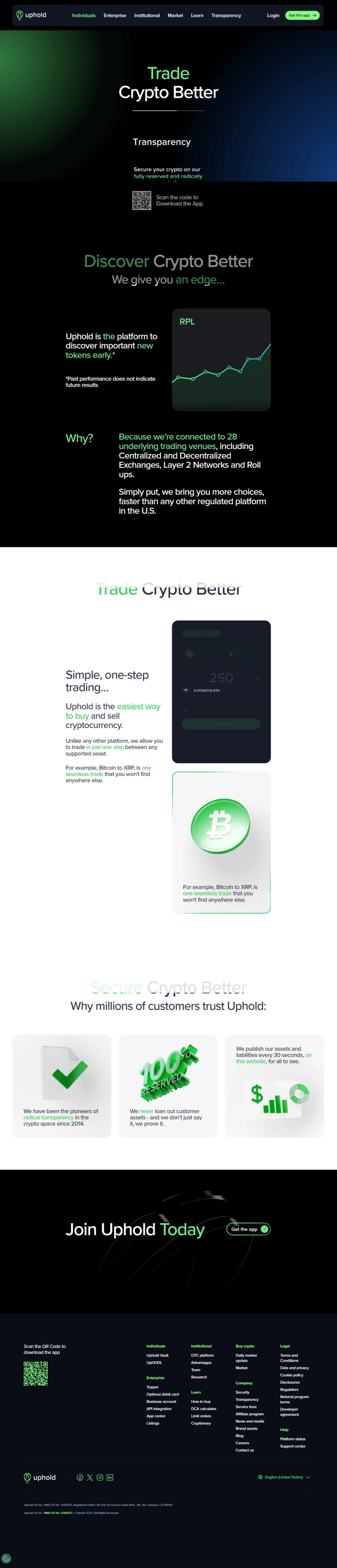
Uphold Login – Sign In to Your Digital Wallet Instantly
In today’s fast-paced digital economy, managing finances efficiently is crucial. Uphold, a leading multi-asset digital wallet, provides users with seamless access to cryptocurrencies, fiat currencies, and precious metals. Whether you're trading, investing, or simply managing your funds, logging into your Uphold account securely is the first step.
This comprehensive guide covers everything you need to know about the Uphold login process, including:
-
How to Log In to Uphold
-
Troubleshooting Login Issues
-
Enhancing Account Security
-
Uphold Mobile App Login
-
Recovering a Lost or Hacked Account
-
Best Practices for Secure Access
By the end, you’ll have a complete understanding of how to access your Uphold wallet effortlessly while keeping your assets safe.
1. How to Log In to Your Uphold Account
Logging into Uphold is a straightforward process, whether you're using a web browser or the mobile app.
Step-by-Step Login Process
A. Web Browser Login
-
Visit the Official Uphold Website
-
Go to https://uphold.com.
-
Ensure the URL is correct to avoid phishing scams.
-
-
Click on "Sign In"
-
Located at the top-right corner of the homepage.
-
-
Enter Your Credentials
-
Email Address – The one linked to your Uphold account.
-
Password – Your secure account password.
-
-
Complete Two-Factor Authentication (2FA) (If Enabled)
-
Enter the 6-digit code from your authenticator app (Google Authenticator, Authy, etc.).
-
Alternatively, check your email/SMS for a verification code.
-
-
Access Your Dashboard
-
Once authenticated, you’ll be directed to your Uphold wallet dashboard.
-
B. Mobile App Login
-
Download the Uphold App
-
Available on iOS (App Store) and Android (Google Play).
-
-
Open the App & Tap "Sign In"
-
Enter Email & Password
-
Complete 2FA (If Enabled)
-
Access Your Wallet
2. Troubleshooting Uphold Login Issues
Sometimes, users encounter login problems. Here’s how to resolve them:
A. Forgotten Password
-
Click "Forgot Password?" on the login page.
-
Enter your registered email.
-
Check your inbox for a password reset link.
-
Create a new strong password (use uppercase, numbers, and symbols).
B. 2FA Not Working
-
Time Sync Issue – Ensure your authenticator app’s time is synced.
-
Lost Device? Use backup codes or contact Uphold support.
C. Account Locked or Suspended
-
Too many failed login attempts may trigger a temporary lock.
-
Contact Uphold Support for assistance.
D. Browser Issues
-
Clear cache/cookies or try a different browser (Chrome, Firefox, Brave).
-
Disable VPNs/extensions that may interfere.
3. Enhancing Uphold Account Security
Security is paramount when managing digital assets. Follow these best practices:
A. Enable Two-Factor Authentication (2FA)
-
Use Google Authenticator or Authy instead of SMS (less secure).
B. Use a Strong, Unique Password
-
Avoid common passwords (e.g., "password123").
-
Consider a password manager (Bitwarden, LastPass).
C. Beware of Phishing Scams
-
Never click on suspicious links.
-
Always verify the official Uphold domain.
D. Monitor Account Activity
-
Regularly check login history for unauthorized access.
4. Uphold Mobile App Login Guide
The Uphold app offers a seamless login experience:
Key Features:
-
Biometric Login (Face ID, Fingerprint) for faster access.
-
Instant Notifications for transactions and logins.
-
QR Code Login (for quick access on new devices).
How to Enable Biometric Login:
-
Open the Uphold app.
-
Go to Settings > Security.
-
Enable Face ID/Fingerprint Authentication.
5. Recovering a Lost or Hacked Uphold Account
If you suspect unauthorized access:
-
Reset Your Password Immediately
-
Revoke Suspicious Sessions (under Security Settings)
-
Contact Uphold Support (support@uphold.com)
-
Report to Authorities if funds are stolen.
6. Best Practices for Secure Uphold Login
-
Never Share Credentials – Uphold will never ask for your password via email.
-
Use a Hardware Wallet (Ledger, Trezor) for extra security.
-
Log Out After Sessions – Especially on shared devices.
Conclusion
Logging into Uphold should be quick and secure. By following the steps above, you can ensure smooth access while protecting your digital assets. Always prioritize security measures like 2FA, strong passwords, and phishing awareness to safeguard your funds.